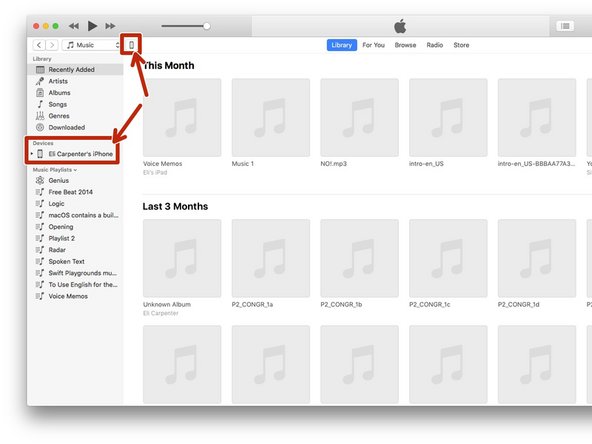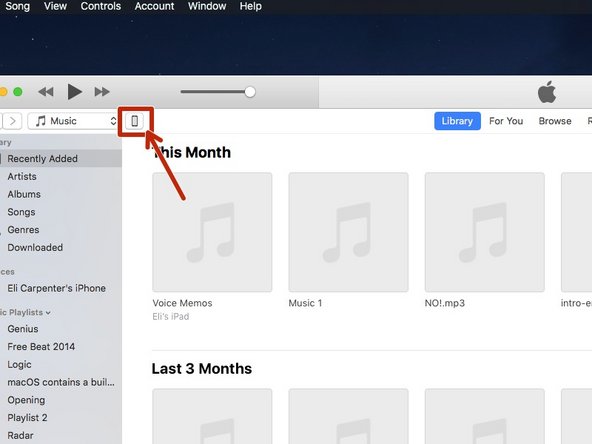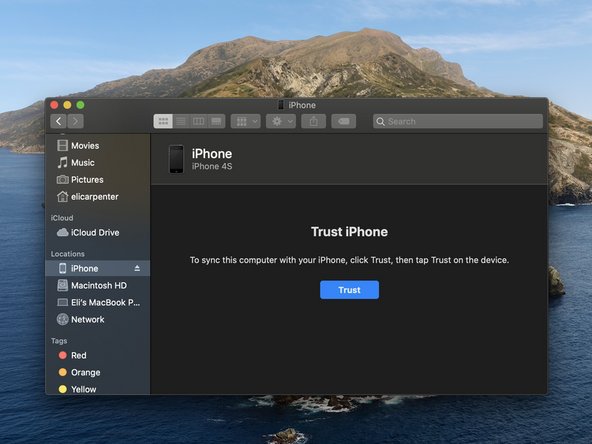What you need
-
-
Press and hold the Power and Home buttons for 10 seconds.
-
Wait for about 10 seconds. If you don't see the Apple logo, continue to the next step.
-
-
-
Try charging the phone for at least 20 minutes.
-
You may also want to try using a different charger if you have one.
-
If this doesn't work, continue to the next step
-
-
-
-
Try connecting the iPhone to a Windows or Mac computer and launch iTunes (If you don't have iTunes, you can download it at http://itunes.com/download) If you don't see an iPhone icon in the toolbar at the top left, continue to step 5
-
On macOS Catalina 10.15 or newer, go to the next step
-
-
-
Allow the iPhone to charge for a while
-
Then hold down on the home button while plugging in the 30-Pin connector.
-
-
-
If the previous step worked but you still can't see anything on the iPhone's screen, you may want to restore the iPhone.
-
Connect the iPhone to a Windows or Mac computer and open iTunes, click the iPhone icon in the toolbar at the top left.
-
Click the "Restore iPhone" button at the top right to restore the iPhone.
-
-
-
Hold the control key while clicking on the Finder icon and select "New Finder Window"
-
In the Sidebar, look for the iPhone under "Locations", if you see the iPhone, select it.
-
You may be prompted to trust the iPhone to the computer.
-
If you don't see the iPhone then go to the next step.
-
If you fixed it then CONGRATS! If you didn't fix it then, You may want to consider replacing the screen on the iPhone.
If you fixed it then CONGRATS! If you didn't fix it then, You may want to consider replacing the screen on the iPhone.
Cancel: I did not complete this guide.
8 other people completed this guide.
One Comment
So if I replace the screen, it will fix a stuck power button?